Works with Google Drive
You can upload files from your PC or Google Drive.
Instruction Manual
We have a simple tutorial guide which explains the features of the software extension and what each button inside the extension does. Read our tutorial and welcome guide on how to use the extension to the fullest.
Sponsored Link:
Any operating system works
This addons works on all computers - the operating system you use doesn't matter.
Our app is a free online application to edit and edit math formulas. You need to prepare for the next lesson, or you need to write math formulas for your studies, exams and teaching. If using word or other software is too time consuming and not easy? Our application will help you. You can edit math formulas very simply and intuitively, then save as png file format to google drive
Features:
Install and open.
- After installing the extension. You click on the icon to begin using the Latex Equation Editor.
Latex equation editor is a tool that can be used to create mathematical formulas.
It is used by students and teachers to write complex formulae in their assignments.
This tool allows users to create and edit documents with equations, graphs, tables and images.
It also has tools for formatting text, images, math symbols and other elements of your document.
A latex equation editor can be used in different ways depending on what you want to do with it.
If you are a student or teacher who needs to write mathematical formulae then this tool can help you do that quickly and easily.
The benefits of using a latex equation editor include:
Precise control over the appearance of your equations and formulas
A wide range of options for customizing the appearance of your equations
The ability to easily change font sizes and colors and other attributes of individual characters, words, or lines within an equation
The ability to move and edit individual characters, words, or lines within an equation
The ability to insert special symbols into your equations (such as those used in chemistry)
Tutorial:
- Install the Extension
- After installing the extension, click on the icon on the toolbar.
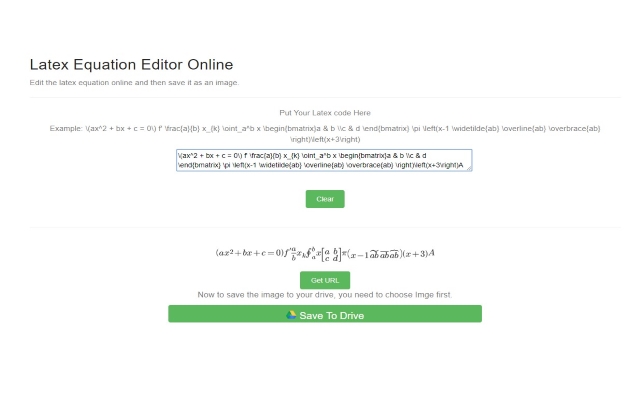
Sponsored Link: